If you are a serious pro, or just plain rich, you may well have a dedicated PC/Laptop for all your audio stuff. This for sure would be the ideal solution, but hey, for most of us it's a luxury we just cant afford.
So, what can we do then to make sure we get the most out of our PC when it comes to running our favorite DAW or DJing software? Below are some tips that can go a long way to improving things. A warning however, do some of these AT YOUR OWN RISK.
And please, if you ever meddle with stuff like the registry, do make a back up first!
Make a new account
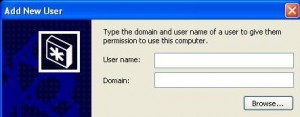
Creating a new user account is pretty straight forward in most versions of windows. Navigate to the control panel and open the “user accounts” option in either XP or Vista and create yourself a “DJ” User account. This will help distinguish your DJ rig from the space where you visit DJTechTools.
Create a Hardware Profile
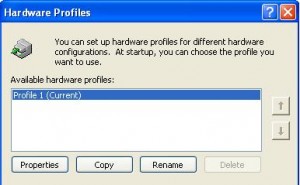
Copy your current hardware profile rename it to “DJ Only” and while you’re running the new profile reduce as many devices as possible, turning off everything from the CD-Rom to the Wireless card. Reduce those DPC latencies. You can check what helps your latency with the DPC Latency Checker. Additionally in the new hardware profile/account you can reduce the amount of services running. Navigate to #run > services.msc and you can eliminate any unnecessary services (like network services). This will help assure that the maximum amount of resources is dedicated to your software. REMEMBER: Hardware profiles are chosen at start-up! So you will have to reboot if you want to switch!
Performance

Be sure set your computer to focus on background services. This may seem counter intuitive, but experience has shown that you will see less audio dropouts and raised MIDI performance in this case.
Eliminate rogue software
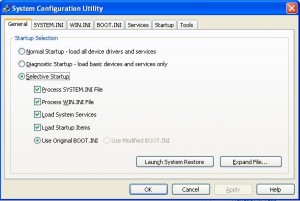
Once you are in your newly modified DJ account you can start customizing even further. Run msconfig and eliminate any non-essential processes starting up. The extremely geek literate may want to use Microsoft’s autoruns.exe to take it to the next level running only your DJ software and csrss.exe.
Kiss Explorer.exe Goodbye!
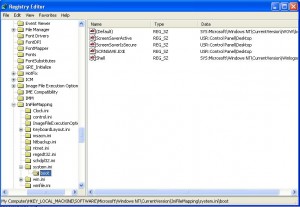
Finally for the ultra hardcore we have the tweak to end all tweaks. Making your chosen software into the new Windows shell for your DJ account! Remember, edit the registry at your own risk, and don’t blame me if your laptop blows up in your face.
- Open the registry by going to START -> Run and then typing “regedit” and clicking “OK”.
- Navigate to ”HKEY_LOCAL_MACHINE\SOFTWARE\Microsoft\Windows NT\CurrentVersion\IniFileMapping\system.ini\boot”
- Find the String named Shell and change its value from: “SYS:Microsoft\Windows NT\CurrentVersion\Winlogon” to: “USR:Software\Microsoft\Windows NT\CurrentVersion\Winlogon”.
This tells Windows to look in the User key for the shell rather than the Machine key. If you don’t set this Windows becomes confused and Windows will see both Traktor/Serato and Explorer as your shell.
- Next, go to “HKEY_CURRENT_USER\Software\Microsoft\Windows NT\CurrentVersion\Winlogon”. (Be sure you’re logged into your newly made DJ account!!!)
- Either find or create a string named “Shell” with a value containing your Software’s EXE (for example, “C:\program files\Rane\Serato\Serato.exe”). This sets Serato as your username’s shell.
At this point your DJ Software is set up as your shell. In order to continue using Explorer as your file manager you must complete these steps:
- Navigate to “HKEY_CURRENT_USER\Software\Microsoft\Windows\CurrentVersion\Explorer” and create a DWORD with the name DesktopProcess and a value of 1.
- Navigate to “HKEY_CURRENT_USER\Software\Microsoft\Windows\CurrentVersion\Explorer\Advanced” and, again, create a DWORD with the name DesktopProcess and a value of 1.
And that’s it! Tear up the dancefloor with your new LEAN DJ account!
2/365
p&&l
bang!




No comments:
Post a Comment
Note: Only a member of this blog may post a comment.